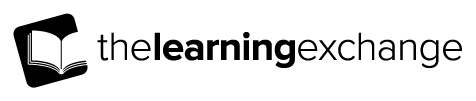This page provides some accessibility and technical information that should help you get the most from The Learning Exchange. If you experience any issues when using The Learning Exchange that you'd like to tell us about, please contact us and let us know.
Text sizes
All web browsers have some built-in provision for making the text on screen larger or smaller. Normally this is achieved from the keyboard using the following shortcuts:
- CONTROL (CMD on Mac) and '+ (plus)' to make text larger/zoom in
- CONTROL (CMD on Mac) and '- (minus)' to make text smaller/zoom out
- CONTROL (CMD on Mac) and '0 (zero)' to return to the default setting
In some older browsers it's necessary to adjust text sizes from a menu instead. To do so select 'View / Text Size' from the menubar and increase/decrease the size of the text as required.
Identifying your web browser
If you’re not sure which browser or version you’re using, simply select ‘Help / About…’ from the main menu. The specific menu option may read ‘Help / About Internet Explorer’, ‘Help / About Chrome’ etc.
JavaScript
JavaScript is a programming language run by your web browser.
If you are unable to activate JavaScript on your browser for any reason, you should still be able to navigate through all of the content of this resource. You may however find that certain advanced features are not available to you.
To find out how to activate JavaScript, please consult the Help menu on your browser (generally the right-most option on the menubar).